There sure are a lot of date pickers on the Internet for jQuery, Bootstrap, React, and whatever else. But I understand, it really does not make any sense to load an entire library, just for the sake of a simple plugin. So here it is, a sharing of my simple lightweight date picker, all done in pure CSS Javascript – Read on!
TABLE OF CONTENTS
DEMO & HOW TO USE
For you guys who just want to use this as a “plugin” – Download the “package” from GitHub (links below), and here are a few “usage examples”.
DEMO 1) POPUP DATE PICKER
<!-- (A) LOAD DATE PICKER -->
<link href="dp-light.css" rel="stylesheet">
<script defer src="datepicker.js"></script>
<!-- (B) THE HTML -->
<input type="text" id="demoA" placeholder="Popup">
<!-- (C) ATTACH DATE PICKER ON LOAD -->
<script>
window.addEventListener("load", () => {
picker.attach({ target: document.getElementById("demoA") });
});
</script>This is the simplest way to use the date picker.
- Load the date picker CSS and Javascript. Captain Obvious at your service.
- Define an HTML
<input>field. - Use
picker.attach()to attach the date picker – Just specify thetargetHTML field.
DEMO 2) INLINE DATE PICKER
<!-- (B) THE HTML -->
<input type="text" id="demoB1" placeholder="Inline">
<div id="demoB2"></div>
<!-- (C) ATTACH DATE PICKER ON LOAD -->
<script>
window.addEventListener("load", () => {
picker.attach({
target: document.getElementById("demoB1"),
container: document.getElementById("demoB2")
});
});
</script>Pretty much the same, but we now also define a container to spawn the date picker.
DEMO 3) ALL DATE PICKER OPTIONS
<!-- (B) THE HTML -->
<input type="text" id="demoC1" placeholder="Options">
<div id="demoC2"></div>
<!-- (C) ATTACH DATE PICKER ON LOAD -->
<script>
window.addEventListener("load", () => {
picker.attach({
target: document.getElementById("demoC1"),
container: document.getElementById("demoC2"),
disableday : [2, 7], // disable tue, sun (default none)
startmon: true, // week start on mon (default false)
yrange: 5, // allow +/- 5 years from now (default 10)
onpick: date => alert("PICKED " + date) // do your stuff after pick
});
});
</script>The date picker also takes in a couple of options:
disabledayAn array to disable certain days. For example,[2, 7]will disable Tuesdays and Sundays.startmonTo set if the week starts on a Monday. By default, this is false and the week starts on Sunday.yrangeThe selectable year range. This defaults to +/- 10 years.onpickFunction to run upon picking a date.
JAVASCRIPT DATE PICKER
In this section, we will walk through the mechanics of how the date picker works – This script is open-source, so feel free to modify it as you like.
PART A) ATTACH DATE PICKER
// (A) COMMON MONTH NAMES
months : ["Jan", "Feb", "Mar", "Apr", "May", "Jun",
"Jul", "Aug", "Sep", "Oct", "Nov", "Dec"],
// (B) ATTACH DATEPICKER TO TARGET
// target: field to populate
// container: generate datepicker in here (for inline datepicker)
// startmon: start on mon? (optional, default false)
// yrange: year select range (optional, default 10)
// disableday: days to disable, e.g. [2,7] to disable tue and sun (optional)
// onpick : function to call on select date (optional)
attach : instance => {
// (B1) SET DEFAULT OPTIONS
instance.target.readOnly = true; // prevent onscreen keyboard
instance.startmon = instance.startmon ? true : false;
instance.yrange = instance.yrange ? instance.yrange : 10;
// (B2) CURRENT MONTH YEAR (UTC+0)
var today = new Date(),
thisMonth = today.getUTCMonth(), // jan is 0
thisYear = today.getUTCFullYear(); // yyyy
// (B3) GENERATE HTML
// (B3-1) DATEPICKER WRAPPER + BASIC STRUCTURE
instance.hWrap = document.createElement("div");
instance.hWrap.classList.add("picker-wrap");
instance.hWrap.innerHTML =
`<div class="picker">
<div class="picker-p">
<div class="picker-b"><</div>
<select class="picker-m"></select>
<select class="picker-y"></select>
<div class="picker-n">></div>
</div>
<div class="picker-d"></div>
</div>`;
instance.hMonth = instance.hWrap.querySelector(".picker-m");
instance.hYear = instance.hWrap.querySelector(".picker-y");
instance.hDays = instance.hWrap.querySelector(".picker-d");
// (B3-2) SHIFT PERIOD
instance.hWrap.querySelector(".picker-b").onclick = () => picker.shift(instance);
instance.hWrap.querySelector(".picker-n").onclick = () => picker.shift(instance, 1);
// (B3-3) MONTH SELECTOR
for (let m in picker.months) {
let o = document.createElement("option");
o.value = +m + 1;
o.text = picker.months[m];
instance.hMonth.appendChild(o);
}
instance.hMonth.selectedIndex = thisMonth;
instance.hMonth.onchange = () => picker.draw(instance);
// (B3-4) YEAR SELECTOR
for (let y = thisYear-instance.yrange; y < thisYear+instance.yrange; y++) {
let o = document.createElement("option");
o.value = y;
o.text = y;
instance.hYear.appendChild(o);
}
instance.hYear.selectedIndex = instance.yrange;
instance.hYear.onchange = () => picker.draw(instance);
// (B4) INLINE DATEPICKER - ATTACH INTO CONTAINER
if (instance.container) { instance.container.appendChild(instance.hWrap); }
// (B5) POPUP DATEPICKER - ATTACH INTO HTML BODY
else {
instance.hWrap.classList.add("popup");
instance.target.onfocus = () => instance.hWrap.classList.add("show");
instance.hWrap.onclick = e => { if (e.target == instance.hWrap) { instance.hWrap.classList.remove("show"); }};
document.body.appendChild(instance.hWrap);
}
// (B6) INIT DRAW
picker.draw(instance);
}You have already seen this one – picker.attach() is used to attach the date picker to your specified container. It’s long-winded but straightforward:
- Generate the HTML of the date picker – We will go through that below.
- Register the respective “do something on click”.
PART B) PERIOD SHIFT
// (C) SHIFT PERIOD (BY 1 MONTH)
shift : (instance, next) => {
var m = +instance.hMonth.value, y = +instance.hYear.value;
if (next) {
m++;
if (m>12) { m = 1; y++; }
let max = instance.hYear.querySelector("option:last-child").value;
if (y>max) { m = 12; y = max; }
} else {
m--;
if (m<1) { m = 12; y--; }
let min = instance.hYear.querySelector("option:first-child").value;
if (y<min) { m = 1; y = min; }
}
instance.hMonth.value = m;
instance.hYear.value = y;
picker.draw(instance);
},Just a “helper function” to shift the current period by one month when the user clicks on “last/next” on the period selector.
PART C) DRAW DAYS IN MONTH
// (D) DRAW DAYS IN MONTH
draw : instance => {
// (D1) A LOT OF CALCULATIONS
// (D1-1) SELECTED MONTH YEAR
var month = instance.hMonth.value,
year = instance.hYear.value;
// (D1-2) DATE RANGE CALCULATION (UTC+0)
var daysInMonth = new Date(Date.UTC(year, month, 0)).getUTCDate(),
startDay = new Date(Date.UTC(year, month-1, 1)).getUTCDay(), // sun is 0
endDay = new Date(Date.UTC(year, month-1, daysInMonth)).getUTCDay();
startDay = startDay==0 ? 7 : startDay,
endDay = endDay==0 ? 7 : endDay;
// (D1-3) TODAY (FOR HIGHLIGHTING "TODAY")
var today = new Date(), todayDate = null;
if (today.getUTCMonth()+1 == month && today.getUTCFullYear() == year) {
todayDate = today.getUTCDate();
}
// (D1-4) DAY NAMES
var daynames = ["Mon", "Tue", "Wed", "Thu", "Fri", "Sat"];
if (instance.startmon) { daynames.push("Sun"); }
else { daynames.unshift("Sun"); }
// (D2) CALCULATE DATE SQUARES
// (D2-1) EMPTY SQUARES BEFORE FIRST DAY OF MONTH
var squares = [];
if (instance.startmon && startDay!=1) {
for (let i=1; i<startDay; i++) { squares.push("B"); }
}
if (!instance.startmon && startDay!=7) {
for (let i=0; i<startDay; i++) { squares.push("B"); }
}
// (D2-2) DAYS OF MONTH (SOME DAYS DISABLED)
if (instance.disableday) {
let thisDay = startDay;
for (let i=1; i<=daysInMonth; i++) {
squares.push([i, instance.disableday.includes(thisDay)]);
thisDay++;
if (thisDay==8) { thisDay = 1; }
}
}
// (D2-3) DAYS OF MONTH (ALL DAYS ENABLED)
else {
for (let i=1; i<=daysInMonth; i++) { squares.push([i, false]); }
}
// (D2-4) EMPTY SQUARES AFTER LAST DAY OF MONTH
if (instance.startmon && endDay!=7) {
for (let i=endDay; i<7; i++) { squares.push("B"); }
}
if (!instance.startmon && endDay!=6) {
for (let i=endDay; i<(endDay==7?13:6); i++) { squares.push("B"); }
}
// (D3) DRAW HTML FINALLY
// (D3-1) EMPTY CURRENT
instance.hDays.innerHTML = "";
// (D3-2) FIRST ROW - DAY NAMES HEADER
var cell;
for (let d of daynames) {
cell = document.createElement("div");
cell.innerHTML = d;
cell.classList.add("picker-d-h");
instance.hDays.appendChild(cell);
}
// (D3-3) FOLLOWING ROWS - DATE CELLS
for (let i=0; i<squares.length; i++) {
cell = document.createElement("div");
if (squares[i] == "B") { cell.classList.add("picker-d-b"); }
else {
// (D3-2A) CELL DATE
cell.innerHTML = squares[i][0];
// (D3-2B) NOT ALLOWED TO CHOOSE THIS DAY
if (squares[i][1]) { cell.classList.add("picker-d-dd"); }
// (D3-2C) ALLOWED TO CHOOSE THIS DAY
else {
if (squares[i][0] == todayDate) { cell.classList.add("picker-d-td"); }
cell.classList.add("picker-d-d");
cell.onclick = () => picker.pick(instance, squares[i][0]);
}
}
instance.hDays.appendChild(cell);
}
},This function deals with the generation of the HTML days in months. It is fired at the end of picker.attach(), and whenever the month/year is changed. There’s a mind-numbing amount of calculations, but essentially:
- (D1) Get the selected month/year. Calculate the days in the month, the start date, end date, etc…
- (D2) Take note, we do not generate the HTML immediately. We calculate the days and keep them in the array
squares.- Basically, every month is not guaranteed to start on a Sunday (or Monday). So there may be a number of “blank squares” before the first day of the month – This is padded by pushing
Bintosquares. - Then the individual days will be populated into
squares, these are arrays with 2 elements. The first element is the day of the month, the second is a boolean to indicate if this day is disabled. - Every month is also not guaranteed to end on a Saturday (or Sunday). So if necessary, we do the same and pad
squareswithBafter the last day of the month.
- Basically, every month is not guaranteed to start on a Sunday (or Monday). So there may be a number of “blank squares” before the first day of the month – This is padded by pushing
- (D3) The actual HTML generation.
PART D) PICK A DATE
// (E) CHOOSE A DATE
pick : (instance, d) => {
// (E1) GET MONTH YEAR
let m = instance.hMonth.value,
y = instance.hYear.value;
// (E2) FORMAT & SET SELECTED DAY (YYYY-MM-DD)
if (+m<10) { m = "0" + m; }
if (+d<10) { d = "0" + d; }
let formatted = `${y}-${m}-${d}`;
instance.target.value = formatted;
// (E3) POPUP ONLY - CLOSE
if (instance.hWrap.classList.contains("popup")) {
instance.hWrap.classList.remove("show");
}
// (E4) CALL ON PICK IF DEFINED
if (instance.onpick) { instance.onpick(formatted); }
}As you can guess, this function simply gets the selected date and returns a nicely formatted string. I have set it to use the ISO 8601 date format of YYYY-MM-DD, but feel free to change it as you see fit.
EXTRA) DATE PICKER HTML & CSS
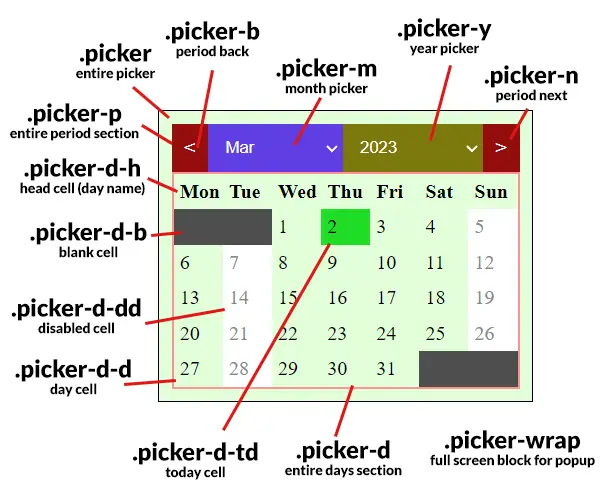
This is the HTML that the Javascript generates… A little messy, but feel free to change the CSS theme to your own liking.
DOWNLOAD & NOTES
Here is the download link to the example code, so you don’t have to copy-paste everything.
SORRY FOR THE ADS...
But someone has to pay the bills, and sponsors are paying for it. I insist on not turning Code Boxx into a "paid scripts" business, and I don't "block people with Adblock". Every little bit of support helps.
Buy Me A Coffee Code Boxx eBooks
EXAMPLE CODE DOWNLOAD
Click here for the source code on GitHub gist, just click on “download zip” or do a git clone. I have released it under the MIT license, so feel free to build on top of it or use it in your own project.
EXTRA BITS & LINKS
That’s all for this project, and here is a small section on some extras that may be useful to you.
DISABLING CERTAIN DAYS
Everyone has a different requirement –
- Disable specific days.
- Disable past days.
- Allow only past days (disable future days).
- Only enable from tomorrow to N days later.
- Limit to certain min/max days.
- Disable X on the first and third weeks of the month, disable Y on the second and fourth weeks of the month.
Yep, there is no end to these “custom rules”. If I implement all of them, it won’t be a “simple date picker” anymore. So it’s up to you to do your own custom restrictions. Long story short –
- (A) Add your own custom restriction option to
attach(). - (B) Modify
draw()to also include your new restrictions.
CHANGE DATE FORMAT
Update section (E2) of datepicker.js.
DO SERVER-SIDE CHECKS!
Yes, the date picker is based on UTC+0, but “errors” still can happen. For you guys who are lost, the dates are based on the users’ devices. This can be easily changed, and potentially mess things up. So always do checks when the date/time is submitted, based on the server’s current time.
DATE RANGE PICKER
Sadly, this is another one that is “not simple”. Modify draw() and pick() if you wish. But otherwise, the easy way is to just create 2 date pickers – “Starting” and “until”. Upon submission, check that “until” is a later date than “starting”.
COMPATIBILITY CHECKS
- Arrow Functions – CanIUse
- Template Literals – CanIUse
- Viewport Units – CanIUse
- 2D CSS Transform – CanIUse
Works on all modern browsers. Not on the old Internet Exploders.
LINKS & REFERENCES
- Example on Codepen – Pure HTML JS Datepicker
- HTML Date Input – MDN, if you changed your mind and prefer a “native HTML date picker”
THE END
Thank you for reading, and we have come to the end of this guide. I hope that it has helped you with your project, and if you have anything to share with this guide, please feel free to comment below. Good luck and happy coding!

Hey, Idk if you care about this change, but instead of var cell = null, you added cell = null. It messed me up with es6
Good catch, missing a comma.
Downloaded the date picker and like it a lot. How can I get the date picker make the max date today’s date. And limit the months and years from a start date that is provided. Basically I have data from the past, that starts on specific date. And data is only available up to today. I’m not java developer, but I tried some things but things did not work out well.
https://code-boxx.com/faq/#help
Also see “DISABLING CERTAIN DAYS” above.
I noticed the current “today” day cell is not highlighted … so I was going to add “`cell.classList.add(‘picker-d-today’)“` …how would you go about this?
Updated – Small calculations added in
(B7-2) HTML DATE CELLSHi, in firefox, the class “picker-d-td” is added to the first day of the week instead of “today”. For today, it’s October 10th that is highlighted. If you try the “2-picker-option.html”, it’s October 11th that is highlighted. In fact, even on your website it’s October 10th that is highlighted.
Have you the same problem?
Fixed – Minor calculation error.
Great calendar! I changed some of the CSS, and added a disable past dates option:
line 16 I added:
lines 107-109 I added:
and lines 144-154 I added:
Thanks for sharing – But this code fragment is wrong and will not work.
if (year == thisYear && month == thisMonth && thisdate < i)only covers the current month/year - It should also check all past months and years as well.Oh, right. Thanks for pointing that out! Because I didn’t need past dates I also changed it to only print year options from the current year forward.
Hi W.S. Toh,
Excellent work on this Datepicker, simply superb!
Could you please suggest a better way to disable past dates, if not as per frostycoles’ suggestion? I’d really appreciate your further kind help.
Also, I’m wondering how to keep the selected dates highlighted.
You’re truly a genius at Javascripting.
Looking forward to your kind reply, thanks!
(A1) Introduce your own
disablepastoption.(A3) Allow future months and years only.
(B2) Disable all dates that are before
today.Thanks a lot for your response, W.S. Toh. However, I couldn’t figure it out. I guess I’m not an expert like you. Please can you enlighten me as well as others by elaborating on the below advise? Many thanks ☺
(A1) Introduce your own disablepast option.
(A3) Allow future months and years only.
(B2) Disable all dates that are before today.
I shall consider this as a request. Good luck with your project.
https://code-boxx.com/faq/#help
disable past days would be very usefull (and logic) 🙂 due to lack of scripting skills i don’t now how to make this happen…. anybody?