Welcome to a tutorial on how to add a watermark to images in Javascript. Want to lessen the server load? Add a watermark to an image before uploading? Yes, it is possible using a canvas.
To add a watermark to images in Javascript:
- Create a canvas element and image object.
var ctx = document.createElement("canvas").getContext("2d");var img = new Image();
- Add watermark to the image on load.
img.onload = () => {ctx.drawImage(img, 0, 0, img.naturalWidth, img.naturalHeight);ctx.fillText("COPYRIGHT", 10, 30);};
- Set the image source to start –
img.src = "IMAGE.JPG";
That covers the quick basics, but read on for detailed examples!
TLDR – QUICK SLIDES
[web_stories_embed url=”https://code-boxx.com/web-stories/watermark-image-javascript/” title=”How To Add Watermark To Images In Javascript” poster=”https://code-boxx.com/wp-content/uploads/2021/11/STORY-JS-20230518.webp” width=”360″ height=”600″ align=”center”]
Fullscreen Mode – Click Here
TABLE OF CONTENTS
JAVASCRIPT WATERMARK IMAGES
All right, let us now get into the examples of adding a watermark to images in Javascript.
EXAMPLE 1) TEXT WATERMARK
<!-- (A) HTML CANVAS -->
<canvas id="demo"></canvas>
<script>
// (B) IMAGE + WATERMARK + CANVAS
var img = new Image(),
watermark = "Copyright",
canvas = document.getElementById("demo"),
ctx = canvas.getContext("2d");
// (C) ADD WATERMARK (WHEN IMAGE IS FULLY LOADED)
img.onload = () => {
// (C1) SET IMAGE
canvas.width = img.naturalWidth;
canvas.height = img.naturalHeight;
ctx.drawImage(img, 0, 0, img.naturalWidth, img.naturalHeight);
// (C2) ADD WATERMARK
ctx.font = "bold 24px Arial";
ctx.fillStyle = "rgba(255, 0, 0, 0.5)";
ctx.fillText(watermark, 10, 30);
// (C3) DOWNLOAD (IF YOU WANT)
let anchor = document.createElement("a");
anchor.href = canvas.toDataURL("image/webp");
anchor.download = "demoA.webp";
anchor.click();
anchor.remove();
}
// (D) GO
img.src = "source.png";
</script>
- We can actually create a “hidden canvas”
var canvas = document.createElement("canvas")in Javascript, but we will just display it for this example. - Create an image object, define your text watermark, and get the canvas itself.
- We wait for the image to be fully loaded before adding the watermark. Then, as in the introduction:
- We use
ctx.drawImage()to draw the background image first. - Then, use
ctx.fillText()to draw the watermark text on the image.
- We use
EXAMPLE 2) IMAGE WATERMARK
<!-- (A) HTML CANVAS -->
<canvas id="demo"></canvas>
<script>
// (B) IMAGE + WATERMARK + CANVAS
var img = new Image(),
watermark = new Image(),
loaded = 0,
canvas = document.getElementById("demo"),
ctx = canvas.getContext("2d");
// (C) ADD WATERMARK (WHEN IMAGES ARE FULLY LOADED)
function mark () { loaded++; if (loaded==2) {
// (C1) SET IMAGE
canvas.width = img.naturalWidth;
canvas.height = img.naturalHeight;
ctx.drawImage(img, 0, 0, img.naturalWidth, img.naturalHeight);
// (C2) ADD WATERMARK
ctx.drawImage(watermark, 0, 0, watermark.naturalWidth, watermark.naturalHeight);
// (C3) DOWNLOAD (IF YOU WANT)
let anchor = document.createElement("a");
anchor.href = canvas.toDataURL("image/webp");
anchor.download = "demoB.webp";
anchor.click();
anchor.remove();
}
// (D) GO
img.onload = mark;
watermark.onload = mark;
img.src = "source.png";
watermark.src = "potato.png";
</script>
Look no further – This is pretty much the same as the text watermark. The only difference here is that we are adding a watermark image on top, instead of text.
EXAMPLE 3) CENTER WATERMARK ON IMAGE
// (C) ADD WATERMARK (WHEN IMAGES ARE FULLY LOADED)
function mark () { loaded++; if (loaded==2) {
// (C1) SET IMAGE
canvas.width = img.naturalWidth;
canvas.height = img.naturalHeight;
ctx.drawImage(img, 0, 0, img.naturalWidth, img.naturalHeight);
// (C2) CALCULATE CENTER
var wx = Math.floor(img.naturalWidth/2 - watermark.naturalWidth/2),
wy = Math.floor(img.naturalHeight/2 - watermark.naturalHeight/2);
// (C3) ADD WATERMARK
ctx.drawImage(watermark, wx, wy, watermark.naturalWidth, watermark.naturalHeight);
}} As you can see, the position of the watermark is set with
As you can see, the position of the watermark is set with wx, wy coordinates. To specify an exact position, things are sadly going to be very Mathematical… But in “plain English”:
- The X coordinate is
FLOOR((Image Width ÷ 2) - (Watermark Width ÷ 2)). - The Y coordinate is
FLOOR((Image Height ÷ 2) - (Watermark Height ÷ 2)).
Brutal, but that’s how it works.
DOWNLOAD & NOTES
Here is the download link to the example code, so you don’t have to copy-paste everything.
SORRY FOR THE ADS...
But someone has to pay the bills, and sponsors are paying for it. I insist on not turning Code Boxx into a "paid scripts" business, and I don't "block people with Adblock". Every little bit of support helps.
Buy Me A Coffee Code Boxx eBooks
EXAMPLE CODE DOWNLOAD
Click here for the source code on GitHub gist, just click on “download zip” or do a git clone. I have released it under the MIT license, so feel free to build on top of it or use it in your own project.
EXTRA BITS & LINKS
That’s all for the tutorial, and here is a small section on some extras and links that may be useful to you.
COMPATIBILITY CHECKS
- Canvas – CanIUse
- Draw Image – CanIUse
- Arrow Function – CanIUse
- To Data URL – CanIUse
The examples should work on all modern browsers.
LINKS & REFERENCES
- Canvas API – MDN
- Canvas Element – MDN
- Draw Image – MDN
- Download Canvas As Image – Code Boxx
- Crop Images In Javascript – Code Boxx
INFOGRAPHIC CHEAT SHEET
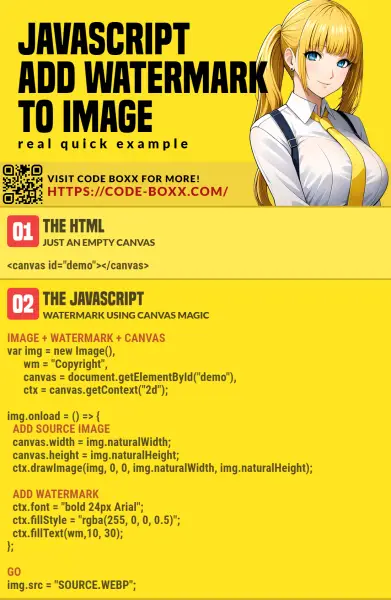
THE END
Thank you for reading, and we have come to the end. I hope that it has helped you to better understand, and if you want to share anything with this guide, please feel free to comment below. Good luck and happy coding!
