Welcome to a tutorial on how to read an Excel file into an array or JSON in Javascript. Yes, that is right. We can actually read Excel files in client-side Javascript, without having to do all those “upload to a temp folder on the server then read the Excel file”. Read on for the example!
TABLE OF CONTENTS
READ EXCEL IN JAVASCRIPT
All right, let us now get into the example of reading an Excel file in Javascript.
PART 1) DUMMY EXCEL FILE
| NAME | |
| Jo Doe | jo@doe.com |
| Job Doe | job@doe.com |
| Joe Doe | joe@doe.com |
| Jog Doe | jog@doe.com |
| Joh Doe | joh@doe.com |
| Joi Doe | joi@doe.com |
| Jol Doe | jol@doe.com |
| Jon Doe | jon@doe.com |
| Jou Doe | jou@doe.com |
| Joy Doe | joy@doe.com |
First, let us start with the Excel file… There is nothing “special” here, just a list of dummy users.
PART 2) THE HTML
<!-- (A) JAVASCRIPT -->
<!-- https://sheetjs.com/ -->
<script src="https://cdnjs.cloudflare.com/ajax/libs/xlsx/0.18.5/xlsx.full.min.js"></script>
<script defer src="3a-read-array.js"></script>
<!--
<script defer src="3b-read-json.js"></script>
-->
<!-- (B) FILE PICKER -->
<input type="file" id="demo" accept=".xls,.xlsx">Yep, that’s all for the HTML.
- Javascript does not have native functions to read Excel files. So we will be using a library called SheetJS – Check out their Github page if you want to follow up, links are below in the extras section.
- Just a regular file input field to pick an Excel file.
PART 3A) READ INTO AN ARRAY
document.getElementById("demo").onchange = evt => {
// (A) NEW FILE READER
var reader = new FileReader();
// (B) ON FINISH LOADING
reader.addEventListener("loadend", evt => {
// (B1) GET THE FIRST WORKSHEET
var workbook = XLSX.read(evt.target.result, {type: "binary"}),
worksheet = workbook.Sheets[workbook.SheetNames[0]],
range = XLSX.utils.decode_range(worksheet["!ref"]);
// (B2) READ CELLS IN ARRAY
var data = [];
for (let row=range.s.r; row<=range.e.r; row++) {
let i = data.length;
data.push([]);
for (let col=range.s.c; col<=range.e.c; col++) {
let cell = worksheet[XLSX.utils.encode_cell({r:row, c:col})];
data[i].push(cell.v);
}
}
console.log(data);
});
// (C) START - READ SELECTED EXCEL FILE
reader.readAsArrayBuffer(evt.target.files[0]);
};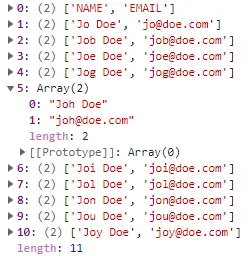
Not going to explain this line-by-line (very boring), so here’s a quick walkthrough.
- Create a
var reader = new FileReader()to read the selected Excel file. - What to do when the Excel file is loaded. I.E. Start reading the cells of the worksheet.
- (B1) Use the SheetJS library to get the first worksheet.
- (B2) Then loop through the rows/columns, and keep them in the
dataarray.
reader.readAsArrayBuffer(evt.target.files[0])In English, “read the selected Excel file as an array buffer”. This will effectively start (B) and extract the cell values into an array.
PART 3B) READ INTO JSON STRING
// (B2) READ HEADER ROW
var data = {}, keys = [];
for (let col=range.s.c; col<=range.e.c; col++) {
let cell = worksheet[XLSX.utils.encode_cell({r:0, c:col})];
data[cell.v] = [];
keys.push(cell.v);
}
// (B3) READ DATA ROWS
for (let row=range.s.r + 1; row<=range.e.r; row++) {
for (let col=range.s.c; col<=range.e.c; col++) {
let cell = worksheet[XLSX.utils.encode_cell({r:row, c:col})];
data[keys[col]].push(cell.v);
}
}
// (B4) JSON ENCODE
data = JSON.stringify(data);
console.log(data);
For you guys who need a different “data arrangement” or JSON encoded string – The process is the same, we are only organizing the data in a different structure.
- (B2) First, we deal with the “header row” and “data key”.
- Take note,
var datais now an object, not an array. - Read the header row to extract the key –
data = { NAME:[], EMAIL:[] }. - Also, keep the keys in an array –
keys = ["NAME", "EMAIL"].
- Take note,
- (B3) As usual, loop through the rows and columns to “fill up”
data. - (B4) Lastly, JSON encode
datainto a string.
DOWNLOAD & NOTES
Here is the download link to the example code, so you don’t have to copy-paste everything.
SORRY FOR THE ADS...
But someone has to pay the bills, and sponsors are paying for it. I insist on not turning Code Boxx into a "paid scripts" business, and I don't "block people with Adblock". Every little bit of support helps.
Buy Me A Coffee Code Boxx eBooks
EXAMPLE CODE DOWNLOAD
Click here for the source code on GitHub gist, just click on “download zip” or do a git clone. I have released it under the MIT license, so feel free to build on top of it or use it in your own project.
EXTRA BITS & LINKS
That’s all for the tutorial, and here is a small section on some extras and links that may be useful to you.
COMPATIBILITY CHECKS
- Arrow Functions – CanIUse
- File Reader – CanIUse
This example will work on all modern “Grade A” browsers.
TABLE FORMAT & ERROR HANDLING
Captain Obvious at your service – We are assuming that the data is always in the first worksheet, and the first row is always the header. If that is not the case, you will have to change the entire section B2 in the Javascript accordingly. Also, you may want to add some sort of error handling when the worksheet cannot be read properly.
PERFORMANCE WARNING
Yes, we are reading an entire Excel file into an array, this works fine for small/medium Excel files. But you will face performance issues and memory limitations for massive files. So you may also want to implement some sort of “limiter” on your own; Maybe stop reading at row 1000, or process it “batch-by-batch”.
LINKS & REFERENCES
- SheetJS – GitHub
- How To Read Files In Javascript – Code Boxx
THE END
Thank you for reading, and we have come to the end. I hope that it has helped you to better understand, and if you want to share anything with this guide, please feel free to comment below. Good luck and happy coding!

Thanks for these detailed explanations! It saved me quite some time. I am using this in a Vue environment and I had to add
var XLSX=require(“xlsx”);
and I could get the JSON directly using
var jsdata=XLSX.utils.sheet_to_json(worksheet, {header:1});