Welcome to a quick tutorial on how to display error messages in Javascript. Just started with Javascript and wondering where the error messages went? Or looking for ways to better deal with error notifications?
The common ways to show error messages in Javascript are:
- Error messages will show in the developer’s console by default. In major browsers, press F12 to show the console. We can also use
console.log("MESSAGE")to output messages in the developer’s console. - Use
try { CODE } catch (e) { alert(e); }to show the error message a dialog box. - Lastly, create custom error notifications in HTML.
<div id="err"></div>try { CODE }catch (e) { document.getElementById("err").innerHTML = e; }
That covers the basic idea, but read on for detailed examples!
TLDR – QUICK SLIDES
[web_stories_embed url=”https://code-boxx.com/web-stories/how-to-display-error-messages-in-javascript/” title=”How To Display Error Messages In Javascript” poster=”https://code-boxx.com/wp-content/uploads/2021/11/STORY-JS-20230518.webp” width=”360″ height=”600″ align=”center”]
Fullscreen Mode – Click Here
TABLE OF CONTENTS
DOWNLOAD & NOTES
Here is the download link to the example code, so you don’t have to copy-paste everything.
SORRY FOR THE ADS...
But someone has to pay the bills, and sponsors are paying for it. I insist on not turning Code Boxx into a "paid scripts" business, and I don't "block people with Adblock". Every little bit of support helps.
Buy Me A Coffee Code Boxx eBooks
EXAMPLE CODE DOWNLOAD
Click here for the source code on GitHub gist, just click on “download zip” or do a git clone. I have released it under the MIT license, so feel free to build on top of it or use it in your own project.
DISPLAY ERROR MESSAGES
All right, let us now get into the various ways to display error messages in Javascript.
1) DEVELOPER’S CONSOLE
<script>
function condemo () {
// (A) CONSOLE LOG - OUTPUT TEXT OR VARIABLE IN CONSOLE
var foo = "bar";
console.log(foo);
// (B) CONSOLE TABLE - OUTPUT ARRAY OR OBJECT IN TABLE FORM
var colors = ["red", "green", "blue"];
console.table(colors);
// (C) CONSOLE ERROR - OUTPUT AN ERROR MESSAGE
try {
doesNotExist();
} catch (err) {
console.error(err);
}
}
</script>
<button onclick="condemo()">
Open developer's console and click on this
</button>If you do not know the developer’s console, you are missing out too much. The developer’s console is the best place to show error messages, without scaring the “normal users” away. Here are 3 common console functions to know:
console.log()will simply output a line or message into the developer’s console.console.table()outputs an array or object in a nice legible table form.console.error()outputs an error message.
2) ERROR ALERT
<script>
function doalert () {
try {
doesNotExist();
} catch (err) {
alert(err);
}
}
</script>
<input type="button" value="Error Alert" onclick="doalert();">
Once upon a time in the Stone Age of the Internet, there is no such thing as a “developer’s console”. To do troubleshooting, we wrap entire code segments in a try-catch block and alert() the error message… It still works, but this is kind of an outdated method now.
3) HTML ERROR MESSAGE
<!-- (A) THE CSS -->
<style>
#err {
display: none;
background: #f54242;
border: 1px solid #bd1717;
padding: 5px;
margin: 5px;
color: #fff;
font-weight: bold;
}
</style>
<!-- (B) THE HTML -->
<div id="err"></div>
<input type="button" value="Test Error" onclick="dohtml()">
<!-- (C) JAVASCRIPT -->
<script>
function dohtml () {
try {
doesNotExist();
} catch (err) {
let notify = document.getElementById("err");
notify.innerHTML = err;
notify.style.display = "block";
}
}
</script>Lastly, here is how we display the error message in HTML.
- Create an “HTML error container” –
<div id="err">. - When the error happens, get the HTML container –
let notify = document.getElementById("err"). - “Push” the error message into the container –
notify.innerHTML = err;
SHOWING ERROR MESSAGES – DOES IT MAKE SENSE?
Now that you know how to show error messages and notifications, one last question remains – Which one makes sense? Consider this, if you show Uncaught TypeError: Cannot read property 'addEventListener' of null to a “normal user”, that will scare them off instead.
Wouldn’t it be better to show a generic “an error has occurred” to the user, but capture the actual error message in the developer’s console instead? That’s something for you to think about.
EXTRA BITS & LINKS
That’s all for this guide, and here is a small section on some extras and links that may be useful to you.
INFOGRAPHIC CHEAT SHEET
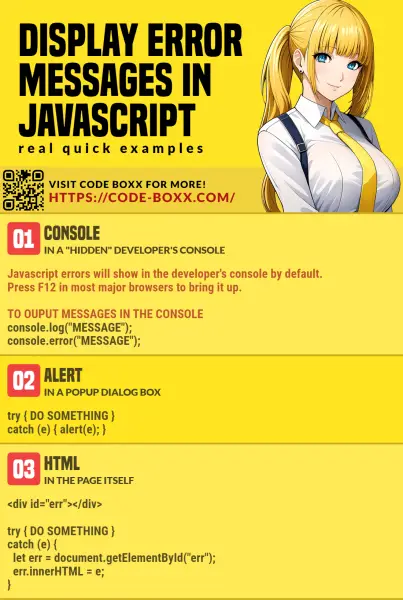
LINKS & REFERENCES
- Console – MDN
- Interaction: alert, prompt, confirm – Javascript.info
- Introduction to the DOM – MDN
- How To Debug Javascript – A Very Simple Guide – Code Boxx
- Very Simple Popup In Vanilla CSS & Javascript – Code Boxx
THE END
Thank you for reading, and we have come to the end of this guide. I hope that it has helped you with your project, and if you want to share anything with this guide, please feel free to comment below. Good luck and happy coding!

i wanna create a form that will not submit to the server directly. first it will go to another table which take half place (col-md-6) after that it will reset and then submit
OK. Thanks for letting us know what you want to do? Good luck creating that form?
https://code-boxx.com/faq/#help “Irrelevant to the post or tutorial”