Welcome to a tutorial on how to export data from the database to an Excel spreadsheet in Python. So you want to generate an Excel report or create a list from the database? Well, it is actually a simple “read from database and write to Excel file”. Read on for the example!
TABLE OF CONTENTS
DOWNLOAD & NOTES
Here is the download link to the example code, so you don’t have to copy-paste everything.
EXAMPLE CODE DOWNLOAD
Just click on “download zip” or do a git clone. I have released it under the MIT license, so feel free to build on top of it or use it in your own project.
SORRY FOR THE ADS...
But someone has to pay the bills, and sponsors are paying for it. I insist on not turning Code Boxx into a "paid scripts" business, and I don't "block people with Adblock". Every little bit of support helps.
Buy Me A Coffee Code Boxx eBooks
EXPORT TO EXCEL
All right, let us now get into the example of exporting from the database into an Excel file.
QUICK SETUP
The “usual stuff”:
- Create a virtual environment
virtualenv venvand activate it –venv\Scripts\activate(Windows)venv/bin/activate(Linux/Mac) - Install required libraries –
pip install openpyxl
STEP 1) DUMMY DATABASE
1A) USER TABLE & DATA
-- (A) USERS TABLE
CREATE TABLE users (
uid INTEGER,
name TEXT NOT NULL,
email TEXT NOT NULL,
tel TEXT NOT NULL,
PRIMARY KEY("uid" AUTOINCREMENT)
);
-- (B) DUMMY DATA
INSERT INTO "users" VALUES
(1,'Jo Doe','jo@doe.com','465785'),
(2,'Joa Doe','joa@doe.com','123456'),
(3,'Job Doe','job@doe.com','234567'),
(4,'Joe Doe','joe@doe.com','345678'),
(5,'Jog Doe','jog@doe.com','578456'),
(6,'Joh Doe','joh@doe.com','378945'),
(7,'Joi Doe','joi@doe.com','456789'),
(8,'Jon Doe','jon@doe.com','987654'),
(9,'Jor Doe','jor@doe.com','754642'),
(10,'Joy Doe','joy@doe.com','124578');For this example, we will be working with this simple dummy users table.
uidUser’s ID. Primary key and auto-increment.nameThe user’s name.emailThe user’s email address.telTelephone number.
1B) CREATE DATABASE
# (A) LOAD PACKAGES
import sqlite3, os
from sqlite3 import Error
# (B) DATABASE + SQL FILE
DBFILE = "users.db"
SQLFILE = "s1_users.sql"
# (C) DELETE OLD DATABASE IF EXIST
if os.path.exists(DBFILE):
os.remove(DBFILE)
# (D) IMPORT SQL
conn = sqlite3.connect(DBFILE)
with open(SQLFILE) as f:
conn.executescript(f.read())
conn.commit()
conn.close()
print("Database created!")To keep things easy, without having to install any databases – We are using SQLite here. This script should be self-explanatory, we are just creating the users.db database file, and importing S1A_users.sql to create the table.
STEP 2) EXPORT TO EXCEL
# (A) INIT
# (A1) LOAD MODULES
import sqlite3, os, openpyxl
from sqlite3 import Error
# (A2) SETTINGS
DBFILE = "users.db"
# (B) OPEN DATABASE & CREATE EXCEL
conn = sqlite3.connect(DBFILE)
cursor = conn.cursor()
book = openpyxl.Workbook()
sheet = book.active
# (C) EXPORT DATA TO EXCEL
cursor.execute("SELECT * FROM `users`")
results = cursor.fetchall()
i = 0
for row in results:
i += 1
j = 1
for col in row:
cell = sheet.cell(row = i, column = j)
cell.value = col
j += 1
# (D) SAVE EXCEL FILE & CLOSE DB
book.save("demo.xlsx")
conn.close()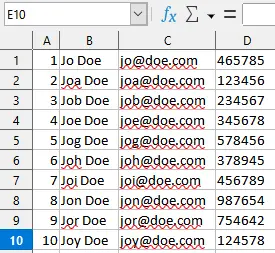
Lastly, this should be self-explanatory too… We are extracting records from the database and writing them into an Excel file. But just a quick note, Python is unable to write Excel files natively. So, we are using openpyxl to do the job here. Will leave a link to their documentation below if you want to learn more.
EXTRAS
That’s all for the tutorial, and here is a small section on some extras and links that may be useful to you.
HOW ABOUT MYSQL, MSSQL, POSTGRESQL, ETC…
Well, this tutorial will never end if we went through each and every database on Earth. So I will leave this as “homework” – Study the basics of the database on your own, install your own preferred database management tool, change the SQL for the users table, and update s3_export.py to connect to the database of your choice instead.
ADDING FORMULAS
Just a quick note here that we can define Excel formulas as well, for example, cell.value = "=SUM(A1:A10)".
LINKS & REFERENCES
THE END
Thank you for reading, and we have come to the end. I hope that it has helped you to better understand, and if you want to share anything with this guide, please feel free to comment below. Good luck and happy coding!
