
“Javascript Notes App”, just do a quick search and they are all over the Internet. But no, this is not another one of those “keep notes in local storage for beginners”. I figured the world needs better examples of modern web apps, so here it is, a “Notes PWA” that runs even when offline – You read that right, an installable and offline web app. Read on!
ⓘ I have included a zip file with all the source code at the start of this tutorial, so you don’t have to copy-paste everything… Or if you just want to dive straight in.
TABLE OF CONTENTS
DOWNLOAD & NOTES
Firstly, here is the download link to the example code as promised.
QUICK NOTES & REQUIREMENTS
- This is not a “newbie-friendly” open-source project plus example. It involves the use of service workers, indexed database, cache storage.
- Too much of a hassle to create an “online example”, just download the source code or grab it from Github.
- “Grade A” browser required, alongside an
https://server.http://localhostis fine for testing too.
SCREENSHOT
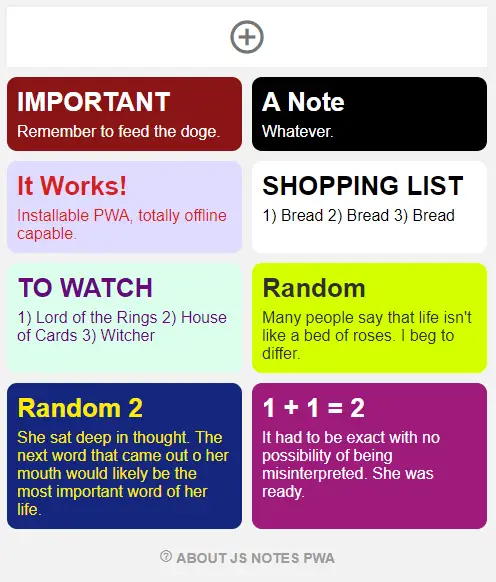
LICENSE & DOWNLOAD
This project is released under the MIT License. You are free to use it for your own personal and commercial projects, modify it as you see fit. On the condition that there the software is provided “as-is”. There are no warranties provided and “no strings attached”. Code Boxx and the authors are not liable for any claims, damages, or liabilities.
HOW IT WORKS
Not going to explain everything line-by-line (will take forever), but here’s a quick walkthrough of the Javascript Notes PWA.
PART 1) SINGLE PAGE APP
<!-- (A) NOTES LIST -->
<div id="pgA">
<div id="nAdd" class="mi" onclick="notes.show()">
add_circle_outline
</div>
<div id="nList"></div>
</div>
<!-- (B) NOTE FORM -->
<div id="pgB"><form onsubmit="return notes.save()">
<label>Title</label>
<input id="nTitle" type="text" autocomplete="off" required>
<label>Text</label>
<textarea id="nText" autocomplete="off" required></textarea>
<label>Text Color</label>
<input id="ntColor" type="color" value="#ffffff">
<label>Background Color</label>
<input id="nbColor" type="color" value="#000000">
<div id="nAction">
<input type="button" class="mi" value="reply" onclick="notes.toggle('B')">
<input type="button" id="nDel" class="mi" value="delete" onclick="notes.del()">
<input type="submit" class="mi" value="save">
</div>
</form></div>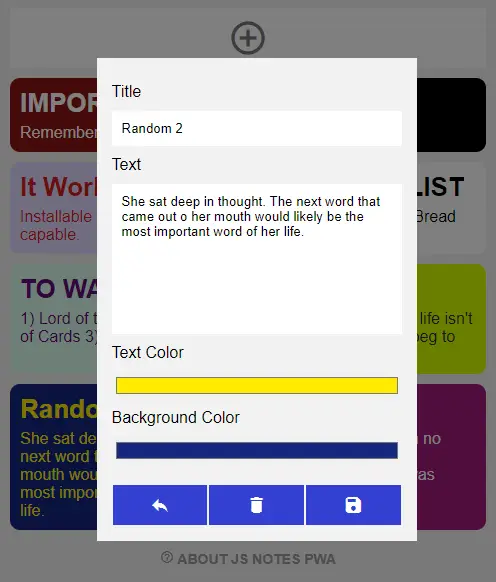
That’s right, there’s only one HTML file in the entire project.
<div id="pgA">The “main screen” where we show all the notes.<div id="pgB">An add/edit note form.
PART 2) JAVASCRIPT – INDEXED DATABASE
// (A) INDEXED DB
const IDB = window.indexedDB || window.mozIndexedDB || window.webkitIndexedDB || window.msIndexedDB;
var notesDB = {
// (B) INITIALIZE DATABASE
db : null,
init : () => new Promise((resolve, reject) => {
// (B1) OPEN NOTES DATABASE
notesDB.db = IDB.open("JSNotes", 1);
// (B2) CREATE NOTES DATABASE
notesDB.db.onupgradeneeded = e => {
// (B2-1) NOTES DATABASE
notesDB.db = e.target.result;
// (B2-2) IDB UPGRADE ERROR
notesDB.db.onerror = e => {
alert("Indexed DB upgrade error - " + evt.message);
console.error(e);
reject(e.target.error);
};
// (B2-3) EVENTS STORE
if (e.oldVersion < 1) {
let store = notesDB.db.createObjectStore("notes", {
keyPath: "id",
autoIncrement: true
});
}
};
// (B3) IDB OPEN OK
notesDB.db.onsuccess = e => {
notesDB.db = e.target.result;
resolve(true);
};
// (B4) IDB OPEN ERROR
notesDB.db.onerror = e => {
alert("Indexed DB init error - " + e.message);
console.error(e)
reject(e.target.error);
};
}),
// (C) TRANSACTION "MULTI-TOOL"
tx : (action, store, data, idx) => new Promise((resolve, reject) => {
// (C1) GET OBJECT STORE
let req, tx = notesDB.db.transaction(store, "readwrite").objectStore(store);
// (C2) PROCESS ACTION
switch (action) {
// (C2-1) NADA
default: reject("Invalid database action"); break;
// (C2-2) ADD
case "add":
req = tx.add(data);
req.onsuccess = e => resolve(true);
break;
// (C2-3) PUT
case "put":
req = tx.put(data);
req.onsuccess = e => resolve(true);
break;
// (C2-4) DELETE
case "del":
req = tx.delete(data);
req.onsuccess = e => resolve(true);
break;
// (C2-5) GET
case "get":
req = tx.get(data);
req.onsuccess = e => resolve(e.target.result);
break;
// (C2-6) GET ALL
case "getAll":
req = tx.getAll(data);
req.onsuccess = e => resolve(e.target.result);
break;
// (C2-7) CURSOR
case "cursor":
if (idx) { resolve(tx.index(idx).openCursor(data)); }
else { resolve(tx.openCursor(data)); }
break;
}
req.onerror = e => reject(e.target.error);
})
};An indexed database is a huge component of this project, and this library handles it.
notesDB.init()Runs on page load to setup and “install” the database. Basically just creates aJSNotestable with a singlenotesstore (table).notesDB.tx()Runs a database transaction – Add, edit, delete, get, etc…
PART 3) NOTES JAVASCRIPT
3A) INITIALIZE
var notes = {
// (A) INIT APP
init : async () => {
// (A1) REQUIREMENTS CHECK - INDEXED DB
if (!IDB) {
alert("Your browser does not support indexed database.");
return;
}
// (A2) REQUIREMENTS CHECK - STORAGE CACHE
if (!"caches" in window) {
alert("Your browser does not support cache storage.");
return;
}
// (A3) REGISTER SERVICE WORKER
if ("serviceWorker" in navigator) {
navigator.serviceWorker.register("CB-worker.js");
}
// (A4) DATABASE + INTERFACE
if (await notesDB.init()) {
notes.toggle("A");
notes.list();
}
},
// (B) TOGGLE PAGE
toggle : p => document.getElementById("pg"+p).classList.toggle("show"),
// ...
}
window.addEventListener("DOMContentLoaded", notes.init);
On window load, notes.init() will run. This should be pretty self-explanatory even if you “eyeball glance” through it.
- Check browser requirements.
- Install a service worker. This is required to make this into an “installable web app”.
- Initialize and set up the indexed database.
3B) LIST NOTES
// (C) LIST NOTES
list : async () => {
// (C1) GET & "RESET" HTML LIST
let nList = document.getElementById("nList");
nList.innerHTML = "";
// (C2) GET & DRAW ENTRIES
for (let n of await notesDB.tx("getAll", "notes")) {
let d = document.createElement("div");
d.className = "note";
d.style.color = n.tc;
d.style.backgroundColor = n.bc;
d.innerHTML = `<h1 class="title">${n.title}</h1>
<div class="txt">${n.txt}</div>`;
d.onclick = () => notes.show(n.id);
nList.appendChild(d);
}
},notes.list() Get all the notes from the database, and draw the HTML list.
3C) SHOW NOTE
// (D) SHOW ADD/EDIT NOTE FORM
nid : null, // current note id
show : async (id) => {
// (D1) EDIT NOTE
if (id) {
notes.nid = +id;
let note = await notesDB.tx("get", "notes", notes.nid);
document.querySelector("#nTitle").value = note.title;
document.querySelector("#nText").value = note.txt;
document.querySelector("#ntColor").value = note.tc;
document.querySelector("#nbColor").value = note.bc;
document.querySelector("#nDel").style.display = "block";
}
// (D2) ADD NOTE
else {
notes.nid = null;
document.querySelector("#pgB form").reset();
document.querySelector("#nDel").style.display = "none";
}
// (D3) OPEN NOTE FORM
notes.toggle("B");
},notes.show() Remember that there is a “notes form” in the HTML above? When the user clicks on “add note” or “edit note”, this function will set up and show the form accordingly.
3D) SAVE & DELETE NOTES
// (E) SAVE NOTE
save : () => {
// (E1) DATA TO SAVE
let data = {
title : document.getElementById("nTitle").value,
txt : document.getElementById("nText").value,
tc : document.getElementById("ntColor").value,
bc : document.getElementById("nbColor").value
};
// (E2) SAVE ENTRY
if (notes.nid) {
data.id = notes.nid;
notesDB.tx("put", "notes", data);
} else { notesDB.tx("add", "notes", data); }
// (E3) DONE!
notes.nid = null;
notes.toggle("B");
notes.list();
return false;
},
// (F) DELETE NOTE
// id : delete this note id
del : async () => { if (confirm("Delete note?")) {
await notesDB.tx("del", "notes", notes.nid);
notes.nid = null;
notes.toggle("B");
notes.list();
}}notes.save()Get notes data from the HTML form, and save it into the database.notes.del()Remove a note from the database.
PART 4) INSTALLABLE WEB APP
4A) HTML META DATA
<!-- WEB APP MANIFEST -->
<!-- https://web.dev/add-manifest/ -->
<link rel="manifest" href="CB-manifest.json">
<!-- ANDROID + CHROME + APPLE + WINDOWS APP -->
<meta name="mobile-web-app-capable" content="yes">
<meta name="theme-color" content="white">
<link rel="apple-touch-icon" href="assets/icon-512.png">
<meta name="apple-mobile-web-app-capable" content="yes">
<meta name="apple-mobile-web-app-status-bar-style" content="black">
<meta name="apple-mobile-web-app-title" content="Offline JS Notes">
<meta name="msapplication-TileImage" content="assets/icon-512.png">
<meta name="msapplication-TileColor" content="#ffffff">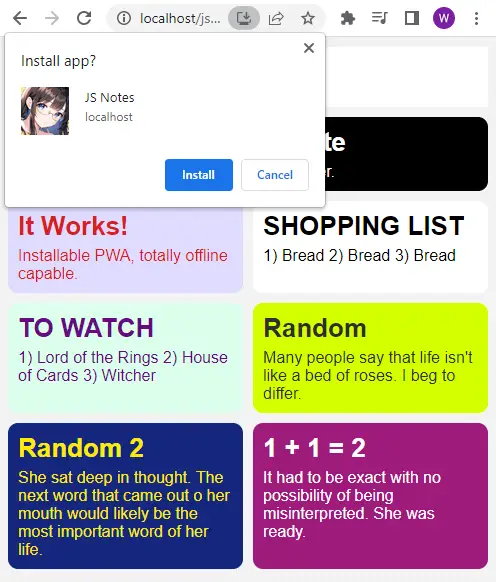
With the HTML and Javascript, this is already a perfectly working web app. But to turn this into an “installable web app”, we need to address 3 things:
- Add the above HTML “web app metadata”.
- Register a web manifest.
- Register a service worker.
4B) WEB MANIFEST
{
"short_name": "Notes",
"name": "JS Notes",
"icons": [{
"src": "assets/favicon.png",
"sizes": "64x64",
"type": "image/png"
}, {
"src": "assets/icon-512.png",
"sizes": "512x512",
"type": "image/png"
}],
"start_url": "js-notes.html",
"scope": "/",
"background_color": "white",
"theme_color": "white",
"display": "standalone"
}The manifest file is what it is – The app name, icon, theme, settings, etc…
4C) SERVICE WORKER
// (A) CREATE/INSTALL CACHE
self.addEventListener("install", evt => {
self.skipWaiting();
evt.waitUntil(
caches.open("NotesPWA")
.then(cache => cache.addAll([
"assets/favicon.png",
"assets/head-notes-pwa.webp",
"assets/icon-512.png",
"assets/js-notes-db.js",
"assets/js-notes.js",
"assets/js-notes.css",
"assets/maticon.woff2",
"CB-manifest.json",
"js-notes.html"
]))
.catch(err => console.error(err))
);
});
// (B) CLAIM CONTROL INSTANTLY
self.addEventListener("activate", evt => self.clients.claim());
// (C) LOAD FROM CACHE FIRST, FALLBACK TO NETWORK IF NOT FOUND
self.addEventListener("fetch", evt => evt.respondWith(
caches.match(evt.request).then(res => res || fetch(evt.request))
));If you have not heard of service workers, it is pretty much “Javascript that runs in the background”.
- (A) Save all the project files into the browser cache.
- (C) Hijack the fetch requests, serve the cached files if found, and fallback to the network if not.
Simply put, “installing” the app into the browser and enabling “offline mode”.
EXTRA BITS & LINKS
That’s all for the tutorial, and here is a small section on some extras and links that may be useful to you.
COMPATIBILITY CHECKS
- Arrow Functions – CanIUse
- Service Workers – CanIUse
- Cache Storage – CanIUse
- Indexed DB – CanIUse
Most of the required features are already well-supported on modern “Grade A” browsers.
THE END
Thank you for reading, and we have come to the end. I hope that it has helped you to better understand, and if you want to share anything with this guide, please feel free to comment below. Good luck and happy coding!
