Welcome to a tutorial on how to create a simple seat reservation form with HTML and Javascript. Need a “nice interface” for your passenger service, room booking, or whatever it is? Well, here’s a simple example – Read on!
TABLE OF CONTENTS
SEAT RESERVATION FORM
All right, let us now get into the reservation form example.
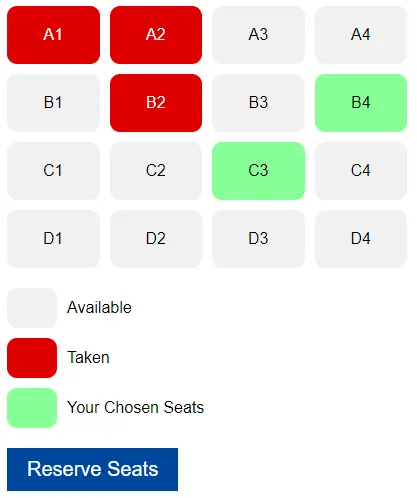
1) HTML PAGE
<!-- (A) SEAT LAYOUT -->
<div id="layout"></div>
<!-- (B) LEGEND -->
<div id="legend">
<div class="seat"></div> <div class="txt">Available</div>
<div class="seat taken"></div> <div class="txt">Taken</div>
<div class="seat selected"></div> <div class="txt">Your Chosen Seats</div>
</div>
<!-- (C) SAVE SELECTION -->
<button id="save" onclick="reserve.save()">Reserve Seats</button>Don’t think this needs a lot of explanation.
- An empty
<div>to generate the seating arrangement, we will use Javascript to do that later. - Colors for available, taken, and selected seats.
- Just a simple “save” button. Feel free to add a
<form>and capture your own required fields – Name, email, telephone, etc…
2) THE JAVASCRIPT
var reserve = {
// (A) INIT
init : () => {
// (A1) GET LAYOUT WRAPPER
let layout = document.getElementById("layout");
// (A2) GENERATE SEATS
for (let i=65; i<=68; i++) { for (let j=1; j<=4; j++) {
let seat = document.createElement("div");
seat.innerHTML = String.fromCharCode(i) + j;
seat.className = "seat";
seat.onclick = () => reserve.toggle(seat);
layout.appendChild(seat);
}}
// (A3) FOR DEMO ONLY - RANDOM TAKEN SEATS
let all = document.querySelectorAll("#layout .seat"),
len = all.length - 1, rnd = [];
while (rnd.length != 3) {
let r = Math.floor(Math.random() * len);
if (!rnd.includes(r)) { rnd.push(r); }
}
for (let i of rnd) {
all[i].classList.add("taken");
all[i].onclick = "";
}
},
// (B) CHOOSE THIS SEAT
toggle : seat => seat.classList.toggle("selected"),
// (C) SAVE RESERVATION
save : () => {
// (C1) GET SELECTED SEATS
let selected = document.querySelectorAll("#layout .selected");
// (C2) ERROR!
if (selected.length == 0) { alert("No seats selected."); }
// (C3) SELECTED SEATS
else {
// (C3-1) GET SELECTED SEAT NUMBERS
let seats = [];
for (let s of selected) { seats.push(s.innerHTML); }
// (C3-2) DO SOMETHING WITH IT...
let data = new FormData();
data.append("seats", JSON.stringify(seats));
data.append("name", "JON DOE");
data.append("email", "JON@DOE.COM");
fetch("4-dummy.php", {
method: "POST",
body : data
})
.then(res => res.text())
.then(txt => console.log(txt));
}
}
};
window.addEventListener("DOMContentLoaded", reserve.init);Not going to explain this line-by-line (very boring), but the essentials:
reserve.init()runs on page load. All it does is generate seats<div class="seat">into<div id="layout">and attach “click to select seat”.- Seats that are already taken are “marked” with
<div class="seat taken">. - To select a seat, we set
<div class="seat selected">.
- Seats that are already taken are “marked” with
- Yep, to select/unselect a seat, we simply toggle the
selectedCSS class. - To get the selected seats, we simply get all of them with
#layout .selected. Thereafter, do whatever is required – Collect user information, submit a form, do your own checks, payment, etc…
3) THE CSS
/* (A) SEAT & "COLOR CODE" */
.seat {
text-align: center;
padding: 20px 10px;
border-radius: 10px;
background: #f1f1f1;
}
.taken { background: #df0000; color: #fff; }
.selected { background: #87ff96; }
/* (B) SEATS LAYOUT */
#layout {
max-width: 400px;
display: grid;
grid-template-columns: repeat(4, 1fr);
grid-gap: 10px;
margin-bottom: 20px;
}
/* (C) LEGEND */
#legend {
display: grid;
grid-gap: 10px;
grid-template-columns: 50px auto ;
}
#legend .txt {
display: flex;
align-items: center;
}
/* (D) SAVE */
#save {
font-size: 20px;
margin-top: 20px;
padding: 10px 20px;
border: 0;
color: #fff;
background: #00479f;
}Well, just a whole bunch of CSS cosmetics. The seat layout <div id="layout"> is structured with CSS grid grid-template-columns. Feel free to change these styles and layouts to your own.
DOWNLOAD & NOTES
Here is the download link to the example code, so you don’t have to copy-paste everything.
SORRY FOR THE ADS...
But someone has to pay the bills, and sponsors are paying for it. I insist on not turning Code Boxx into a "paid scripts" business, and I don't "block people with Adblock". Every little bit of support helps.
Buy Me A Coffee Code Boxx eBooks
EXAMPLE CODE DOWNLOAD
Click here for the source code on GitHub gist, just click on “download zip” or do a git clone. I have released it under the MIT license, so feel free to build on top of it or use it in your own project.
EXTRA BITS & LINKS
That’s all for the tutorial, and here is a small section on some extras and links that may be useful to you.
COMPATIBILITY CHECKS
- Arrow Functions – CanIUse
- CSS Grid – CanIUse
- Fetch – CanIUse
This example will work on all modern “Grade A” browsers.
LINKS & REFERENCES
THE END
Thank you for reading, and we have come to the end. I hope that it has helped you to better understand, and if you want to share anything with this guide, please feel free to comment below. Good luck and happy coding!
